Issue:
If you add two “I Need To” sharepoint web part on the same page the webpart on the top works fine, but the webpart on the bottom does nothing.
Solution:
1.Export the first webparts.

Export WebPart
2. Modify the XSLT in the webpart. Give a new ID (e.g id=”TasksAndToolsDDIDBusinessTools”). Add a placeholder for href (e.g href=”#”). Add a onclick JavaScript event (e.g onclick=”javascript:LABusinessTools_jumpMenu();).

Webpart's exported XSLT
3. Import the webpart. Edit the page. Click on ‘Add a Web part’. Click on ‘Advanced Web Part Gallery and Options’ on the add web part. Then import as show in the image below.

Import WebPart
4. Find the portal.js on the SharePoint web server under “C:\Program Files\Common Files\Microsoft Shared\web server extensions\12\TEMPLATE\LAYOUTS” and add
the JavaScript below. Make sure the ID you put in the XSLT is same as the ID use under document.getElementById().
function LAInternetLinks_jumpMenu() {
var el = document.getElementById(“TasksAndToolsDDIDInternetLinks”);
if (el != null)
{
var href = window.open(el.options[el.selectedIndex].value);
if (href != "0")
{
window.open(href);
}
}
}
5. Do step 1 to 4 for the second web part. The ID and the JavaScript name should be different.
Reference:
http://social.technet.microsoft.com/

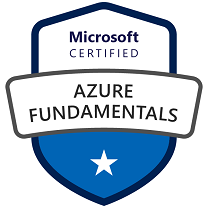




Leave a comment