1. Find the ‘content type name’ of the page layout.
2. In the browser, do one of the following:
– From any team site, on the Site Actions menu, click Site Settings.
– From any portal area, click Site Actions, point to Site Settings, and then click Modify All Site Settings.
3. On the Site Settings page, under Site Collection Administration, click Go to top level site settings.
– Alternatively, you can browse directly to http://your_top_level_site/_layouts/settings.aspx, where your_top_level_site is
– the URL for your root site, such as fabrikamweb for the http://fabrikamweb site.
– To see list of fields available http://your_site/_layouts/mngfield.aspx
4. Under Galleries, click Site content types.
5. Click on the ‘content type’ you want to add extra fields.

SiteContentTypeGallery
6. Click ‘Add from new site column’ link on botton and add as many extra column with Type ‘Publishing HTML’ as required.

ContentTypeWelcomePage
7. When prompt to select a group select ‘Page Layout Columns’. To make your new content type available for page layouts that you create or customize in Office SharePoint Designer 2007, put the content type in the Page Layout Content Types group, where it will be easy to locate.
8. Go to SP Designer and then refresh link under ‘Content Field’ under Toolbox tab on right.

SharePoint Designer Content Field
9. Now you can drag and drop the new ‘Content Fields’ in your page layout.
Reference:
http://office.microsoft.com/en-us/sharepointdesigner/HA101741281033.aspx#3

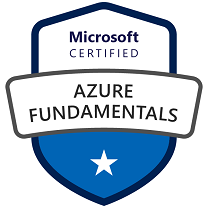




Leave a comment